May 18, 2022 / by Prashant Gupta / In /
Pega Outlook Integration for Meeting Request
This article explains how we can integrate outlook with a pega application. Using this we should be able to send meeting invites to customers on their outlook from a pega application.
Business Requirement
Send outlook meeting request from a Pega Application. Integration with O365 to set up a meeting request by sending an email to the customer’s email address.
Solution Approach
Pega outlook integration is achieved by configuring the Outlook add-in component for Pega application. As a pre requisite, “Verifying third-party cookies” needs to be enabled for the browser. For some project scenarios, additional add-in components may be required. For additional configuration of add-in components please refer the below guide - https://docs.pega.com/configuring-outlook-add-component-pega-applications
Use the Pega function “SendEmailMessage” in a Data Transform or Activity to achieve this requirement to send out meeting request to any email addresses, which will work in office 365 as well. Below are the steps for a simple meeting request to outlook.
Technical Solution & Execution
-
Configure/set the required parameters in a data transform/activity using the function SendEmailMessage of Pega-IntegrationEngine ruleset to send the meeting details along with the email message send out from Pega.
-
Create a flow action to have a section where the user enters the details regarding the meeting.
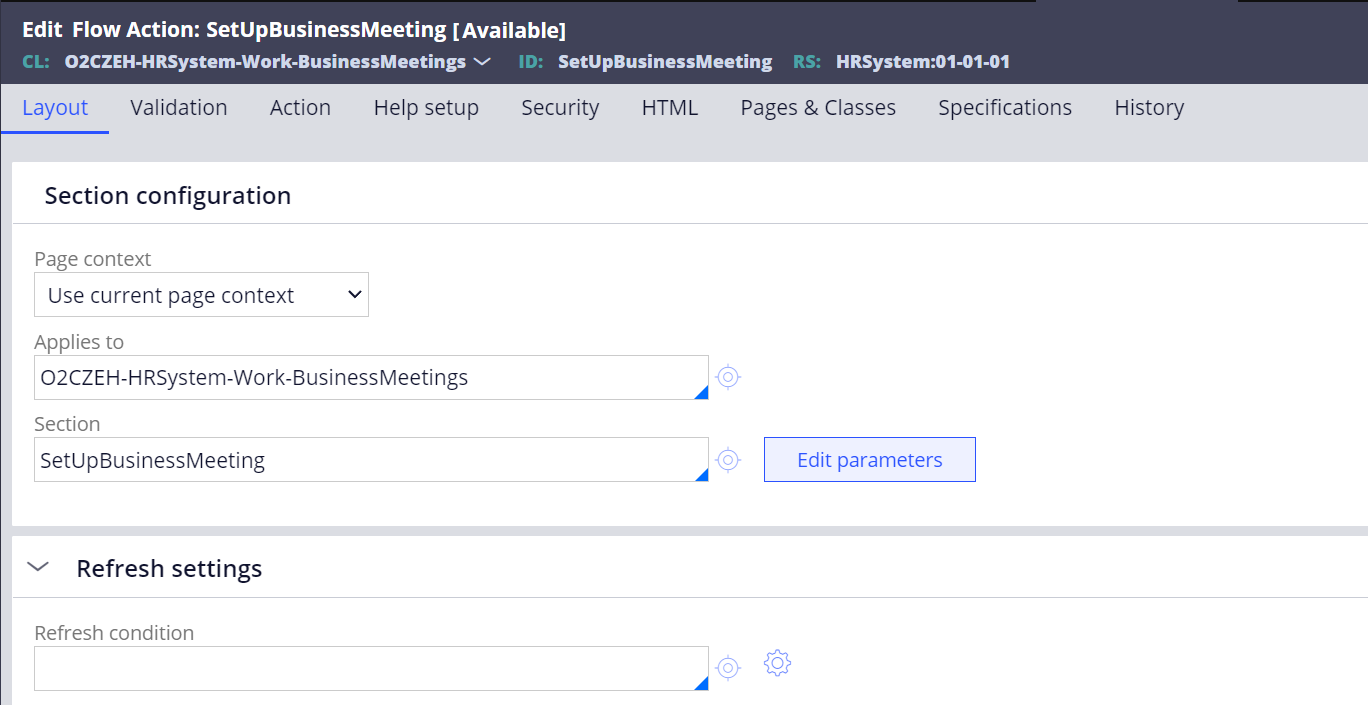
- Create a section rule to capture the meeting related details from the user and map it in the flow action.
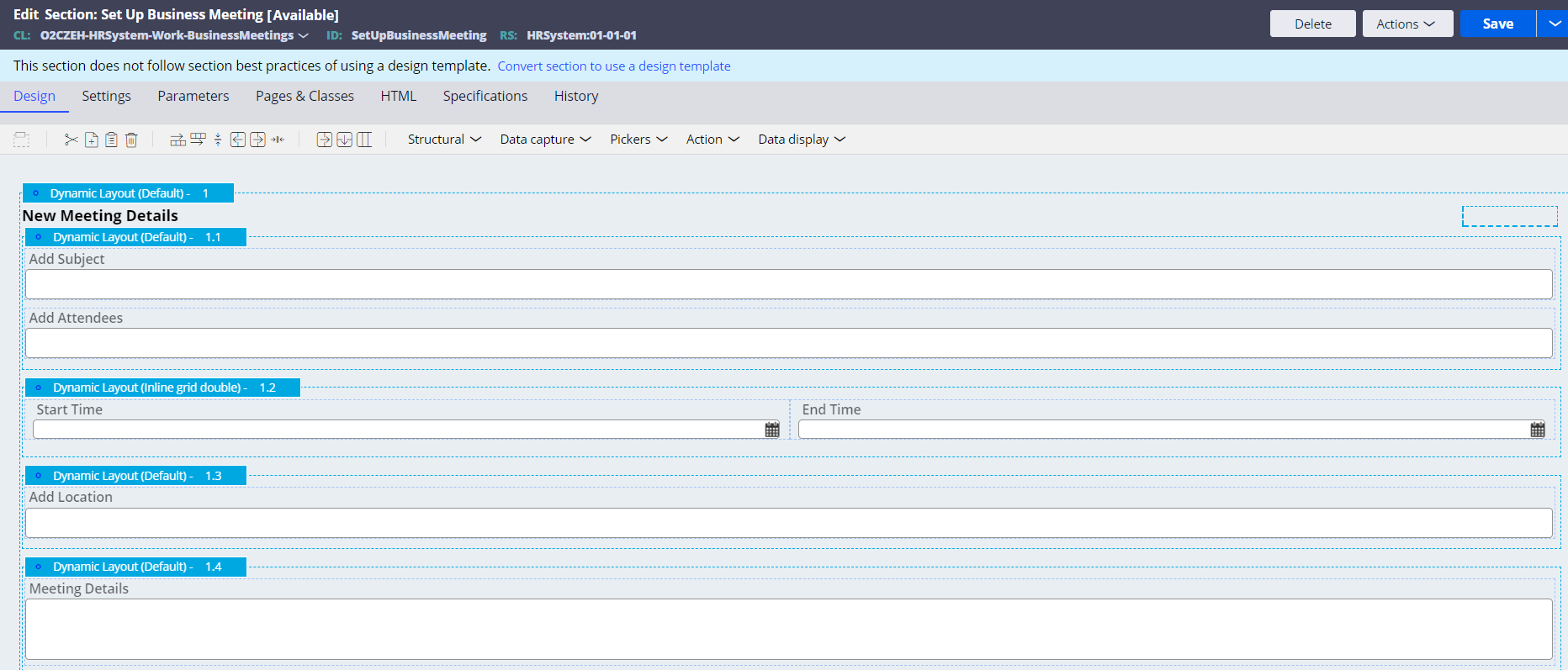
-
In the section rule, add the relevant fields for the meeting/Email as show above including title, attendees, start & end date, location, email body and configure the mapping using the OOTB properties.
-
Create a temporary page “MessageData” under “Data-Corr-Email” class to hold the values form the screen in pages & class of the section rule.
-
For Meeting start date mapping: MessageData.pyMeetingData.pyStartDate
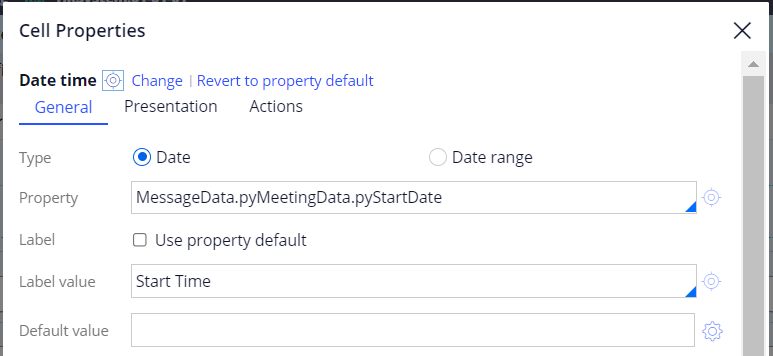
meeting start date - For Add Title mapping: MessageData.pySubject
- For Add Required Attendees mapping : MessageData.pyToString
- For Meeting End date : MessageData.pyMeetingData.pyEndDate
- For Add Location Mapping : MessageData.pyMeetingData.pyLocation
- For Meeting Details/Email body mapping : MessageData.pyBody
- For Priority can be set using MessageData.pyPriority - “HIGH”, “NORMAL”, or “LOW” - defaults to “NORMAL
- Set the meeting details under MessageData.pyMeetingData page and email related field directly under MessageData page
Mandatory Parameters required for Meeting Invite
- pyMeetingData.pyStartDate - meeting start date/time, relative to GMT
- pyMeetingData.pyEndDate - meeting end date/time, relative to GMT
- pyMeetingData.pyLocation - meeting location
- pyMeetingData.pySetReminder - flag to activate a pop-up reminder for meeting attendees
- pyMeetingData.pyLocation - meeting location
Optional parameters:
- pyMeetingRequest.pyOrganizer - email address of meeting organizer
- pyMeetingRequest.pyDescription - meeting description
- Create a Data transform and set the required values for sending out the email from Pega along with the details captured from the screen for the meeting request as shown below:
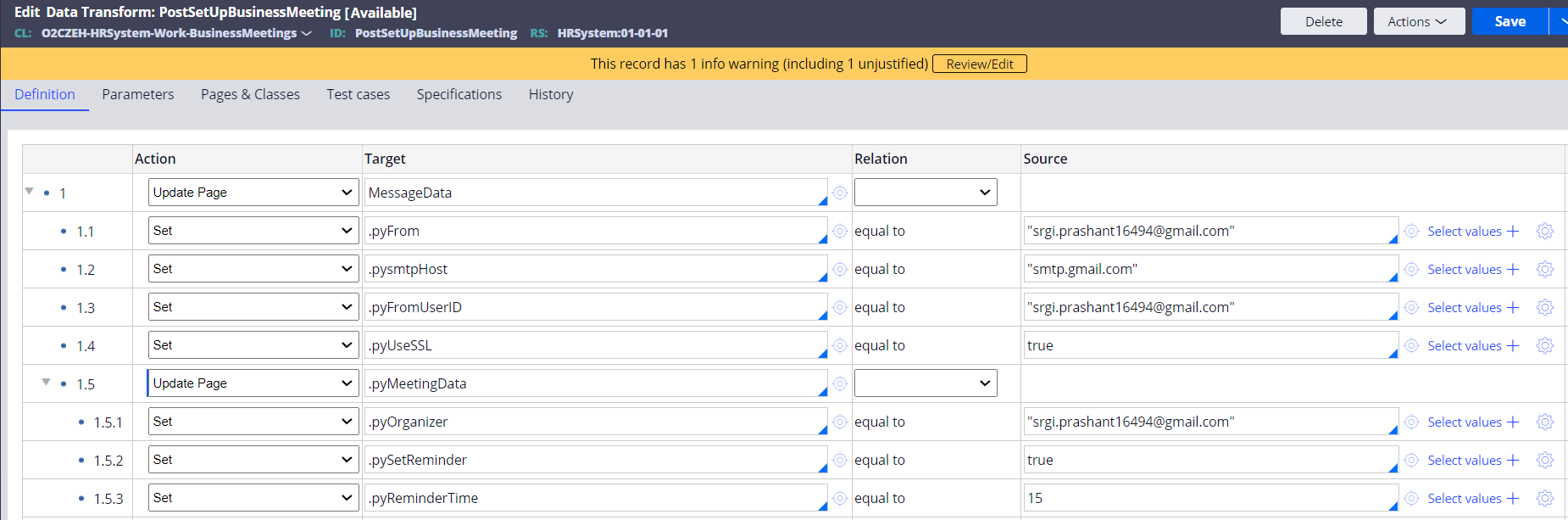
- Once all the required properties were set, use the SendEmailMessage function to send out the email with meeting request to the customer as shown below

- Call this Data transform as the post processing of the meeting request details flow action to pass the captured values from the section dynamically.
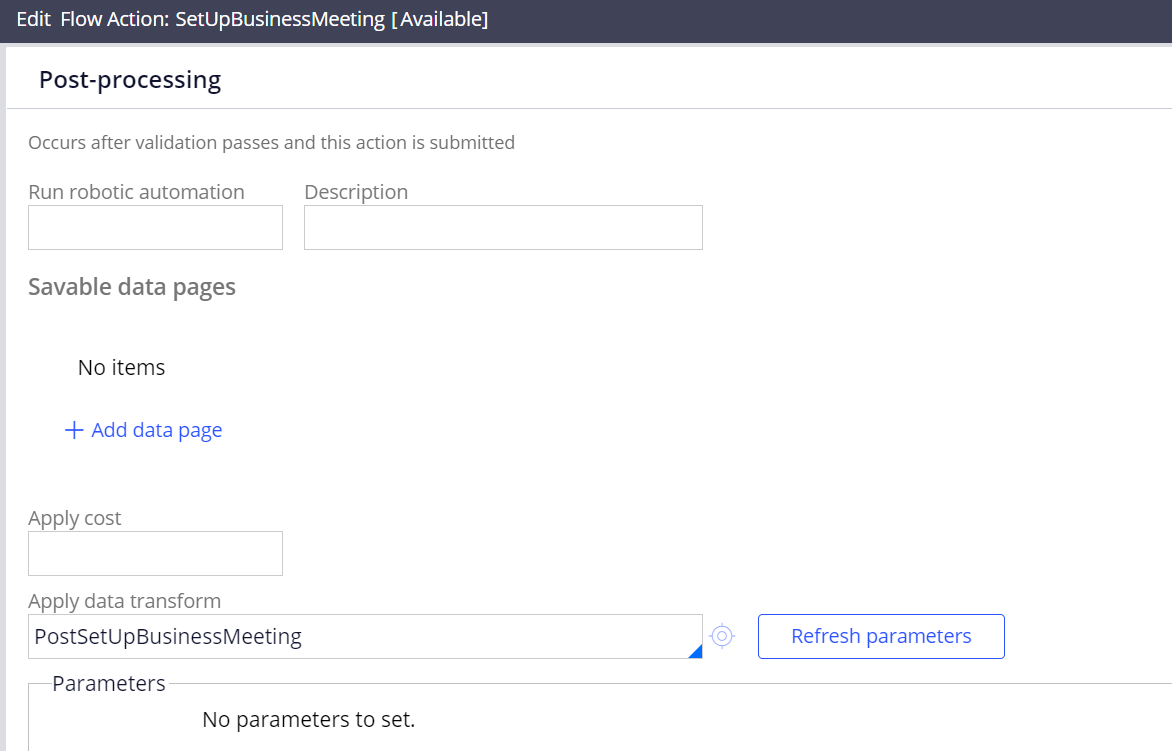
- When the email is sent out, check the MessageData Page with all the relevant details for the meeting request which consists of the data captured from the screen.
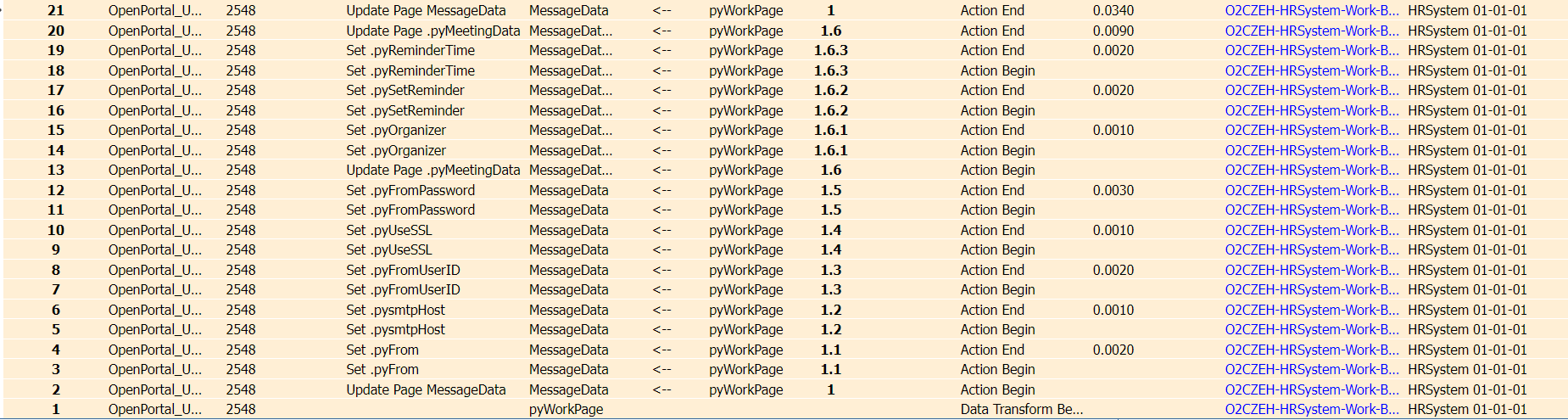
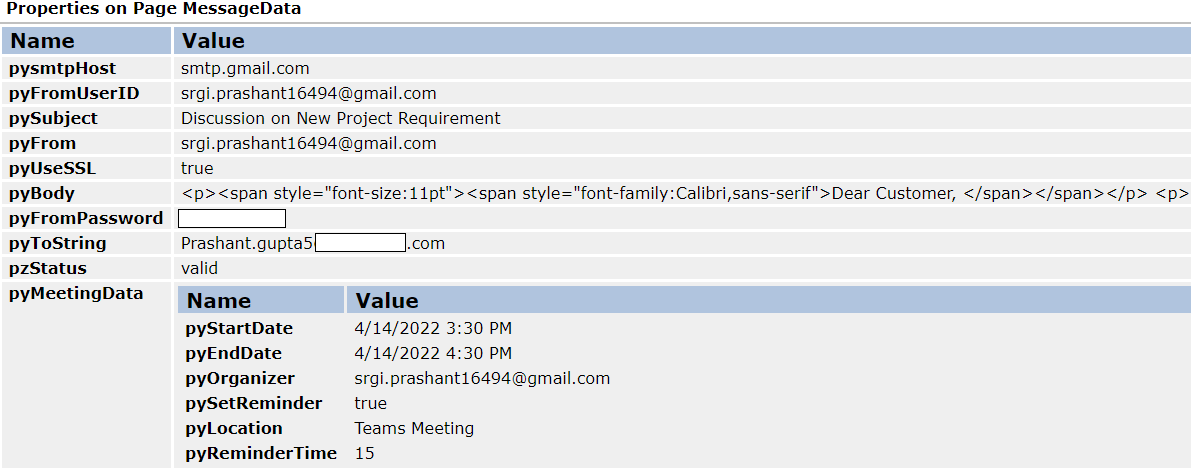
- Once the email is sent from Pega, customer receives the email as show below with the meeting invite attachment.
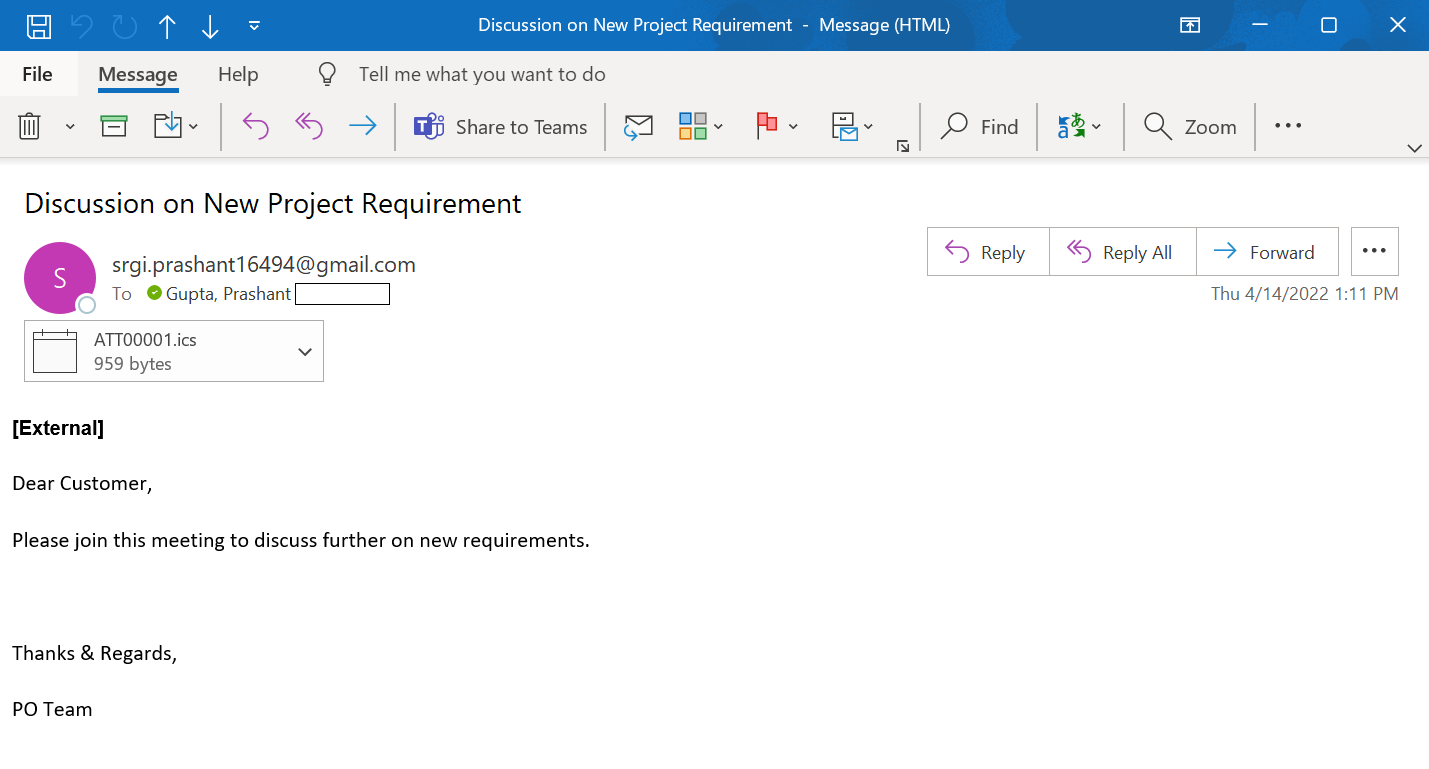
- Now the customer can open the attachment and add it the outlook calendar as shown below:
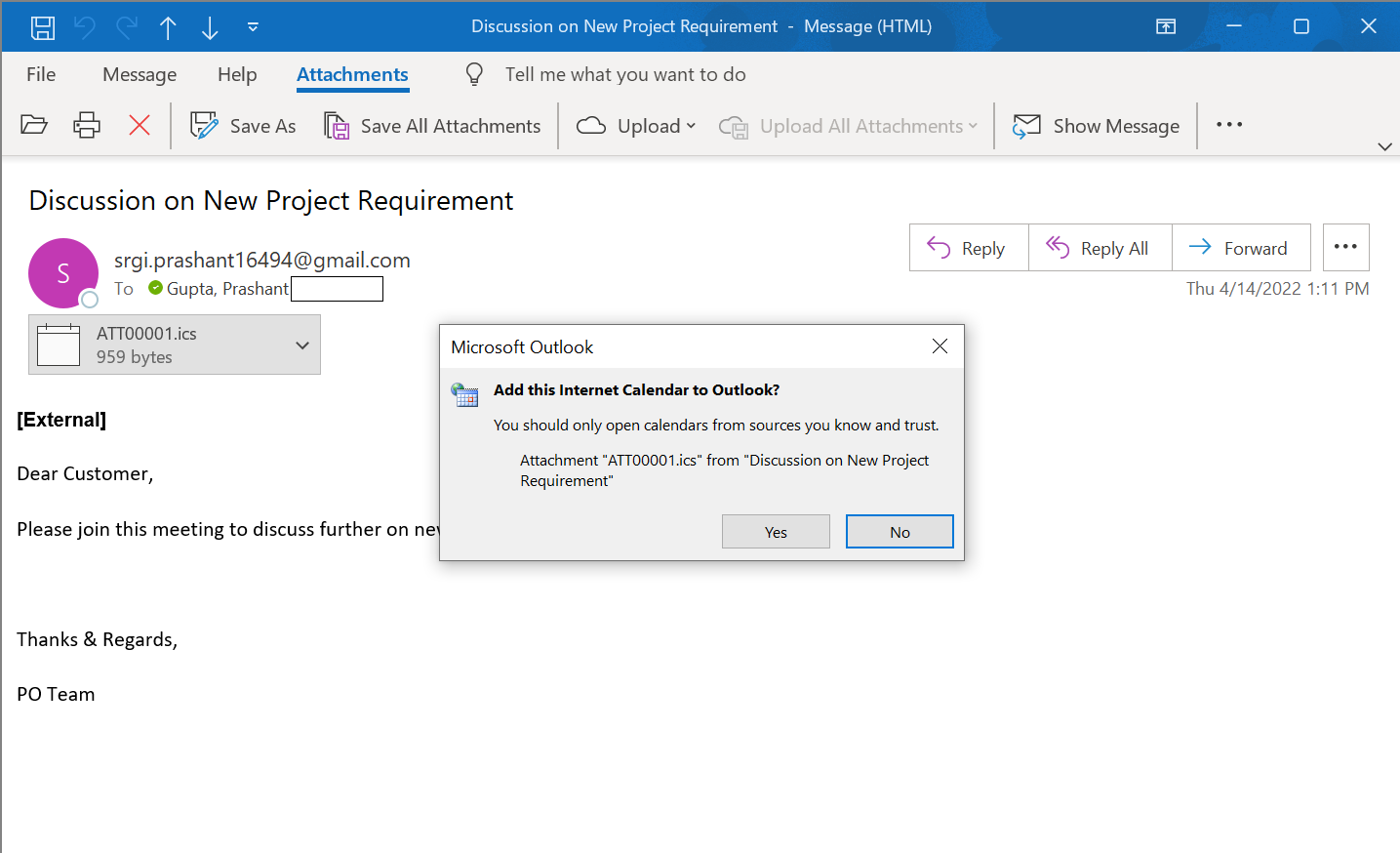
- Once the meeting set up is done, the user will be notified accordingly.
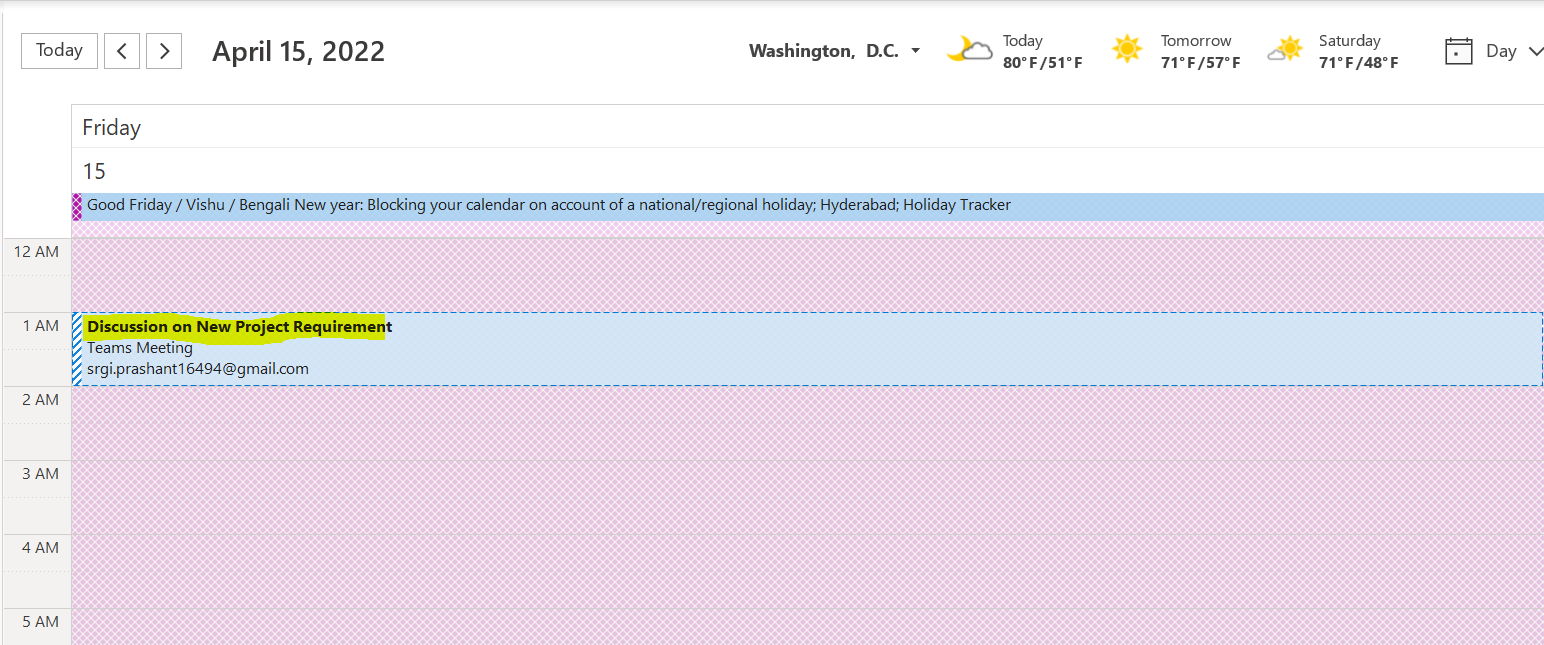
Note: This solution has been implemented in Pega 8.6